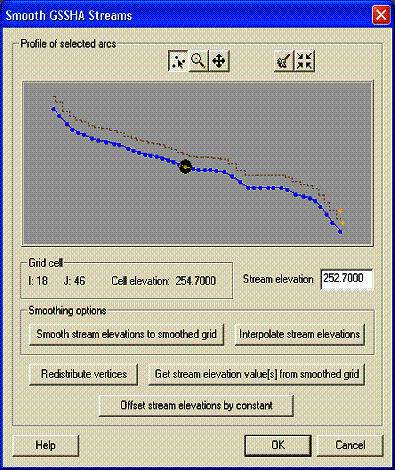Routing:Smoothing the profile
The channel input file contains the channel bed elevation at each node, which constructs the longitudinal profile of the deepest portion of each channel (thalweg) in the drainage network.
Ideally, you will use surveyed cross sections and thalweg profiles of the channel network. However, extensive surveys are often impossible for the entire drainage networks of large watersheds. In lieu of an extensive survey, there are existing tools for extracting channel topology from digital elevation data. If the channel network is extracted from the digital terrain data, smoothing of the channel thalweg must be performed to produce physically realistic longitudinal profiles because of errors inherent in any digital data. The algorithm developed by Ogden (Ogden, Saghafian, and Krajewski 1994) has been embedded in WMS so that the streambed elevations along the channel network can be smoothed. The following guidelines should be followed when smoothing channels:
- First, redistribute the entire stream network to have a vertex spacing somewhere close to the cell size, plus or minus 1/2 cell size. It is important that the vertex spacing be consistent and fairly similar to the cell spacing. This step also simplifies the streambed smoothing process.
- Streambed elevations should always be lower than adjacent surface elevations. WMS recognizes both the streambed elevation at each vertex and a surface elevation at each grid cell. When smoothing of channels is done, only the streambed elevation is changed.
- Abrupt transitions in streambed elevation should be avoided. If abrupt transitions occur naturally in the stream (e.g., a headcut), a weir can be inserted to simulate this feature.
- Topographical maps of the watershed can be very useful in detecting obvious errors in the DEM that cause unusual features in the stream profile. Unusual profile features extracted from the DEM can usually be removed without significant effects on the simulation results.
To redistribute the vertex spacing of the stream network, use the select network tool in the Map Module, click on the downstream-most stream arc, and then choose Feature Objects->Redistribute. Smoothing of the streambed profile and inputting or adjusting the streambed elevation of individual nodes is done under the GSSHA menu, while in the Map Module. First, select the stream segment you wish to smooth using the Select Feature Arc tool. Hold down the shift key to select multiple segments; select from downstream to upstream. You cannot select multiple branches along a stream. Next, under the GSSHA menu, select Smooth Stream Cells. The Streambed Elevation Smoothing dialog will appear, showing the stream bottom elevation in blue and the ground elevation in red (Figure 12). If the stream has not already been edited, the two lines may fall on top of each other and appear as one blue line. There are several options for adjusting the streambed profile. Clicking the Interpolate stream elevations button will automatically smooth the channel, but with varied success. The continued clicking of this button results in successive smoothing of the streambed. The Smooth stream elevations to smoothed grid button will force the arc to conform to the interpolated grid surface, which is often smoother then the original DEM but at a lower resolution. This option inserts many vertices into the arc and thus makes manual editing a chore so a warning message is displayed before WMS will continue to edit the profile.
In addition to using the Interpolate stream elevations option, the elevation of individual nodes can be adjusted by selecting the node with the Select Feature Point tool. The selected node can be moved by holding down the mouse button and dragging and dropping the node at the desired elevation. The exact elevation for the node can also be typed in at the bottom of the display in the Stream Elevation edit field. Typically, it is necessary to manually move points into an approximate shape and then use the Interpolate stream elevations feature to smooth out remaining irregularities.
The Offset stream elevations by constant button is used to adjust all the elevations of the streambed up or down by a specified amount. This option could be used effectively if the stream is generally a specified distance below the ground surface. It is important to check for continuity to the stream segments above and below those being edited as this option can cause significant disruptions in the streambed profile.
Related Topics
GSSHA Wiki Main Page
Primer Main Page