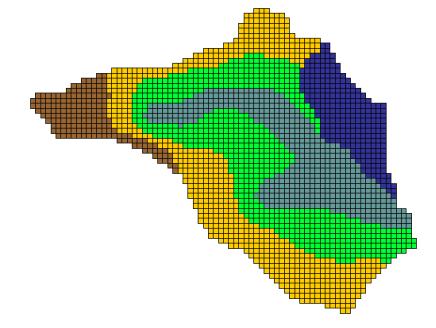Mapping:Assigning spatially distributed parameters
One of the greatest assets of distributed hydrologic models like GSSHA is the ability to spatially distribute the parameters for processes, such as overland flow and infiltration, over the watershed. Assigning values, grid cell by grid cell, is tedious and makes all but the simplest and smallest models impossible. Using WMS, GIS coverages (layers) representing land use and soil texture can be used to assign model parameter values to groups of grid cells sharing the same characteristics.
The basic process of assigning spatially distributed parameters consists of the following steps:
- Import a GIS coverage for land use, soil texture, or vegetation type (generally this should be in the ArcView shapefile format).
- Map the land use, soil texture, or vegetation ID to the grid cells using a spatial overlay operation.
- Define parameter values (e.g., surface roughness, hydraulic conductivity, etc.) for the unique ID numbers.
A given soil texture/land use (STLU) index map can be used to assign multiple parameters. Since most of the grid cell parameters can be referenced to either land use or soil properties, a given simulation generally requires only a single index map of each. A combination land use and soil texture index map makes it possible to relate a parameter value to the combination of land use and soil texture (for example infiltration or erosion). Once the index maps are defined, parameter values are assigned to the IDs of the index maps via mapping tables. The combination of the index maps, with ID numbers, and the mapping tables, with the parameter values, are used by GSSHA to internally assign parameter values to each grid cell.
Contents
- 1 Locating GIS data
- 2 Consistent Coordinate Systems
- 3 Elevation
- 4 Land use
- 5 Classification codes
- 6 Soils
- 7 Accessing the texture information
- 8 Using texture to create an index map
- 9 Assigning spatially distributed infiltration parameters based on soils
- 10 Adjusting infiltration values based on land cover
- 11 Mapping to the Grid
- 12 Related Topics
Locating GIS data
The ability to locate and obtain relevant land use and soil texture data is an important part of assigning parameter values to a GSSHA simulation. The World Wide Web is an excellent resource for obtaining data and the WMS developers have created a web site summarizing the key nation-wide (US) data available for download. This web site, maintained at http://www.emrl.byu.edu/gsda, is updated on a periodic basis. It should be noted that the gsda web site references data sources that are maintained and distributed on a nation-wide basis. More accurate (higher resolution and more recent) data are often available from local government agencies and universities, so it is wise to check for alternative data sources.
Elevation data should be requested in either USGS Format or Arc/Info ASCII grid, as described in Chapter 2. Vector coverages representing land use and soil texture should be requested in ArcView shapefile format.
Consistent Coordinate Systems
In order to accurately overlay your land use and soil data with the grid, all of these data must be in the same coordinate system. The data coordinate system depends on the standard of the agency that disseminates data. Some data are in geographic coordinates (latitude-longitude), some in UTM, and a few others in different coordinate systems. Areas and distances cannot be computed directly from geographic coordinates. Although any planimetric (X,Y) coordinate system can be used, it is recommended that you convert all data to the UTM coordinate system. Converting coordinates can be done using ArcView or other GIS software, or using WMS. If using WMS first complete the WMS tutorial to learn how to convert data to different coordinate systems. Information about coordinate systems is also available in the on-line WMS help.
Elevation
Elevation data are essential for delineating the watershed and establishing the initial elevations in the finite difference grid. The gsda web site contains many excellent sources of elevation data throughout the United States and related territories. The WMS reference manual contains more detailed information on importing, displaying, and manipulating DEM data. Chapter 2 of this primer discusses the use of a DEM to delineate a watershed and establish the numerical grid.
Land use
The USGS provides land use classifications for the entire United States at 1:250,000 scale. These data are available from the USGS directly, but in a format called GIRAS, not directly readable by WMS. Arc/Info is required to convert the GIRAS data to a form useable by WMS. The Environmental Protection Agency (EPA), as part of the BASINS program, has converted the GIRAS files to ArcView shapefiles. These data can be downloaded from the EPA, as directed on the gsda web site, and used directly in WMS. A list of land use code descriptions can be read from the Appendix at the following USGS site:
http://edc2.usgs.gov/glcc/globdoc2_0.php
A link to this location can also be found in the gsda web site.
Handling large land use maps
The land use maps downloaded from the EPA site are organized by the USGS 1:250,000 maps. These maps are generally large relative to the size of the watershed being modeled and can tax WMS’s memory resources. There are now two methods for dealing with this problem.
In WMS
First, WMS can now use ESRI's ArcObjects to natively read the shapefiles. The region of interest can then be selected and WMS will then convert only the selected data to the WMS internal format. For more information on this method, please refer to the WMS Help File.
Via ArcView
For the second method of dealing with large data sets, it is suggested that you use ArcView or other GIS software to clip out the region of interest. For example: after delineating the basin as described in Chapter 2, export the basin boundary polygon as a shape file. You can then use the GeoProcessing extension within ArcView to clip out the land use that covers the area of interest. You can also simply make a bounding box that is bigger than the watershed and use it to clip out the desired data. The following lists some details for using ArcView to do this.
- Follow the links on the EMRL gsda website to the EPA basins data and download the required data for your watershed. These data will include both the USGS Land Use/Land Cover data on the 1:250,000 map scale and the Natural Resources Conservation Service (NRCS) STATSGO soil data clipped by watershed Hydrologic Unit Classification (HUC).
- From your delineated watershed in WMS, export the basin boundary as a shapefile.
- Load the basin boundary shapefile into ArcView.
- Load the land use data downloaded for your watershed (often there are multiple 1:250,000 map sheets for a given HUC) into ArcView.
- The land use data are in geographic (lat/lon) coordinates, while your boundary is likely in Universal Transverse Mercator (UTM) or some other planimetric coordinate system. You will need to “project” one or the other data sets so that they are consistent. The following is recommended.
- ArcView contains tools for projecting shapefiles. Versions 8 and 9 have a projection wizard, but there is also a simple tool in the sample extensions called the “projector.” This extension will add a little button to your macros.
- Using the ArcView projection tools, change the land use data from geographic coordinates to the coordinate system of your watershed.
- If your watershed overlaps multiple land use maps, you will need to project all of them.
- While it is possible to use the WMS coordinate conversion (projection) tools, this method requires two conversions. First, the boundary must be converted to geographic coordinates before exporting. The land use and soil data must also be converted from geographic to your working coordinate system after importing. In ArcView only one conversion is required.
- Make sure the geoprocessing wizard extension is on in ArcView.
- Using the Clip command in the geoprocessing wizard, clip the land use data using the watershed boundary polygon.
- If you have multiple land use maps, you will need to clip both and then merge the results (or merge the maps before clipping).
- The clipped land use file can now be imported to WMS as a Land Use type coverage where the LU_CODE attribute is mapped as the WMS Land Use data.
- Make an index table with matching attributes for the GSSHA model based on the LU_CODE parameters. The EMRL gsda website includes a link to the USGS land use information describing the different land use codes. That index table is reproduced here:
Classification codes
- 1 Urban or Built-Up Land
- 11 Residential
- 12 Commercial Services
- 13 Industrial
- 14 Transportation, Communications
- 15 Industrial and Commercial
- 16 Mixed Urban or Built-Up Land
- 17 Other Urban or Built-Up Land
- 2 Agricultural Land
- 21 Cropland and Pasture
- 22 Orchards, Groves, Vineyards, Nurseries
- 23 Confined Feeding Operations
- 24 Other Agricultural Land
- 3 Rangeland
- 31 Herbaceous Rangeland
- 32 Shrub and Brush Rangeland
- 33 Mixed Rangeland
- 4 Forest Land
- 41 Deciduous Forest Land
- 42 Evergreen Forest Land
- 43 Mixed Forest Land
- 5 Water
- 51 Streams and Canals
- 52 Lakes
- 53 Reservoirs
- 54 Bays and Estuaries
- 6 Wetland
- 61 Forested Wetlands
- 62 Nonforested Wetlands
- 7 Barren Land
- 71 Dry Salt Flats
- 72 Beaches
- 73 Sandy Areas other than Beaches
- 74 Bare Exposed Rock
- 75 Strip Mines, Quarries, and Gravel Pits
- 76 Transitional Areas
- 77 Mixed Barren Land
- 8 Tundra
- 81 Shrub and Brush Tundra
- 82 Herbaceous Tundra
- 83 Bare Ground
- 84 Wet Tundra
- 85 Mixed Tundra
- 9 Perennial Snow and Ice
- 91 Perennial Snowfields
- 92 Glaciers
Soils
The Natural Resources Conservation Service (NRCS), formerly the Soil Conservation Service (SCS), has created a comprehensive set of soil coverages. These can be found at three different scales. From least detailed to most detailed they are:
- NATSGO - nation
- STATSGO - state
- SSURGO - county
The STATSGO data have been compiled in ArcView shapefile format by watershed units (large basins) for distribution as part of the EPA BASINS program. Detailed information for downloading STATSGO data is provided on the gsda web site.
The NRCS also distributes the files on a state-by-state basis. The state files are very large. For many states the files are too big to read into WMS without clipping, as suggested in the Land Use section above. A secondary table containing various soil classification information must be joined to the polygons using ArcView prior to using in WMS. The name of this table is “comp.dbf” and should be joined with the polygons based on the MUID field name (present in both the feature attribute table of the polygons and the “comp.dbf” file).
The necessary details for using ArcView to process the soils data follows:
- From your delineated watershed in WMS, export the basin boundary as a shapefile.
- Load the basin boundary shapefile into ArcView.
- Load the soils data downloaded for your watershed into ArcView.
- The soils data are in geographic (lat/lon) coordinates, while your boundary is likely in UTM or some other planimetric coordinate system. You will need to “project” one or the other data sets so that the two types of data are in consistent coordinates. Follow the instructions above in the land use section to do this for the soils as well.
- You must now link the attribute table for soils to the features.
- Open the table “statsgoc.dbf” (included with the Basins data).
- Select the MUID field from this table.
- Open the feature attribute table for your soils.
- Select the MUID field and choose the Join command (this will append the attributes in “statsgoc.dbf” to the soils feature attributes).
- Do this before clipping so that the clipped soils file will contain all of the attributes describing the soils.
- Make sure the geoprocessing wizard extension is on in ArcView.
- Using the Clip command in the geoprocessing wizard, clip the soils data using the watershed boundary polygon.
- Unlike the land use data, there is not a single Soils Code. You now need to “reclassify” based on a soil attribute. The best attribute for “linking” soil properties is probably the Surftex value. This will have values like SIL (silt) LSIL (loamy silt), etc.
- Create a new field for soil attributes that is of type number and name it something like SOILID.
- Examine the set of different soil values and then for each one do the following:
- Run a query to select all soil polygons of the given type.
- Select the new field (SOILID).
- Use the calculator to set an integer ID value (you can go 1, 2, 3, or 10, 20, 30, etc.)
- Save your table with edits.
- Import this clipped, reclassified soil table into WMS. Make sure to import the soil as a NEW coverage that is of type Soil Type.
- Manually map the new field (SOILID) to be the SCS Soil attribute in WMS.
- Make an Index map based on your soil types with the appropriate GSSHA parameters.
Always check for the availability of SSURGO data from local NRCS offices or other local agencies that disseminate GIS data. These data are often available near regions of higher population and land development and provide greater resolution of soil texture data.
Accessing the texture information
The infiltration parameters for GSSHA are derived from Rawls and Brakensiek’s table in which the parameters are listed based on the textural classification of soil. This puts forward the importance of obtaining soil texture information from the soil data. SSURGO soil database has the texture classification information in one of its database files. This information cannot be read in directly into WMS but a tool has been developed using Microsoft Excel which helps to extract the textural classification and few other related information which is useful in GSSHA modeling.
Using texture to create an index map
WMS has an interface to create a soil index map based on soil textural classes. Once this index map is created WMS automatically reads in the values of infiltration parameters from Rawls and Brakensiek’s table which is hard-wired in WMS. These values are basically used for initial basic model set up and need to be refined during the process of calibration.
Assigning spatially distributed infiltration parameters based on soils
The infiltration parameters are stored in .cmt file which can be modified based on the best engineering judgment of the modeler to meet the site condition. The .cmt file has a list of roughness and infiltration parameters which are uniquely identified by the soil textures. Once the soil index map with texture is developed, reading in this .cmt file will populate the parameters into the mapping table.
Adjusting infiltration values based on land cover
The parameters read in through the .cmt files need to be modified as the values of infiltration parameters listed on Rawls and Brakensiek’s table are for bare earth. But most of the times the land surface is covered with some sort of land use and thus the infiltration values need to be modified based on the land cover. For instance, the infiltration parameters for sandy loam in an agricultural field will be different from the sandy loam under some built up area. The parameters need to be modified based on the surface characteristics of the land covering the soil texture.
Another situation when the infiltration parameters need to be modified is during calibration. To match the simulated results with the observed records, calibration needs to be done. During calibration the infiltration parameters need to be modified.
Mapping to the Grid
GIS coverages are used to assign spatially varying grid parameters by mapping the points, arcs, and polygons of a GIS coverage to an index map of unique land use, soil texture, or land use/soil texture IDs. A series of mapping tables that relate the parameter values of the IDs can then be developed. Assigning the GIS coverage IDs to the grid cells is accomplished by selecting the GIS coverage you wish to generate the index map from and then choosing the GIS data -> Selected Index button. Figures 9 and 10 illustrate how the IDs from a land use (or soil texture) coverage are mapped to the finite difference grid.
Once an index map has been created, the individual parameters are assigned for each ID (five in the example shown in Figures 6 and 7) through a mapping table, as described above.
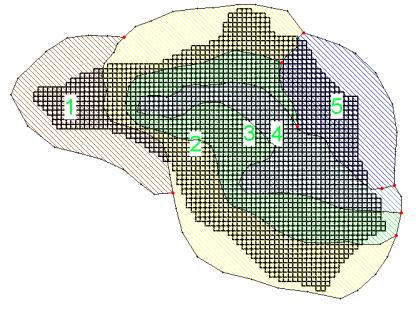
Related Topics
GSSHA Wiki Main Page
Primer Main Page
- Assigning Parameter Values to Individual Grid Cells
- Index maps
- Mapping tables
- Assigning uniform parameters
- Assigning spatially distributed parameters