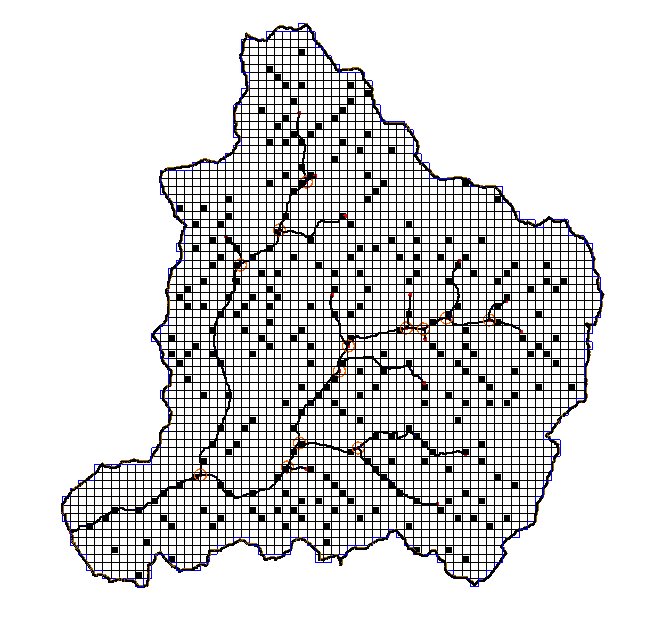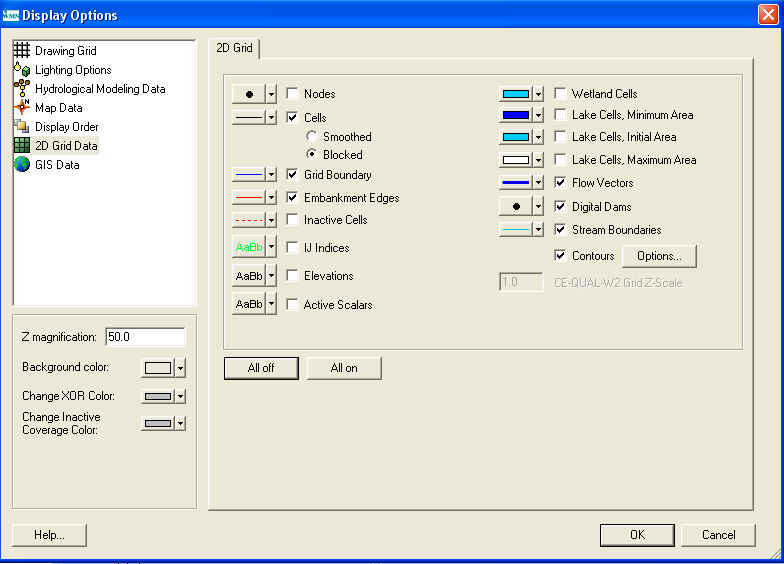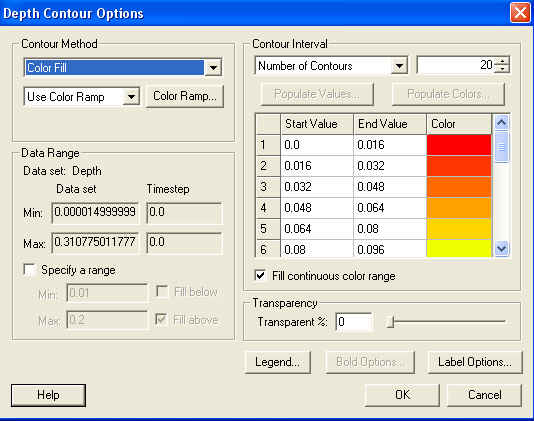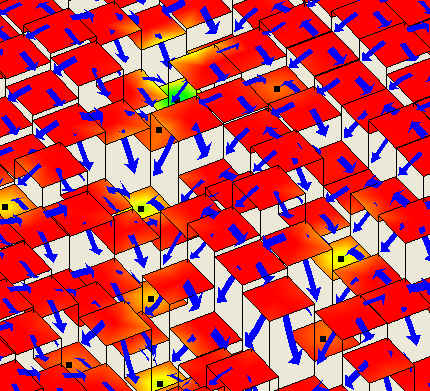Tutorials:3 Fixing Digital Dams
This tutorial is compatible with:
- WMS Version 8.1 and later
- GSSHA Version 3.0b and later
Disclaimer: GSSHA tutorial exercises do not represent real world conditions
Contents
[hide]Working with Digital Dams
The problem with digital dams is that the water gets stuck in a cell where it shouldn’t be ponding. There are three methods to fix the digital dams. The first method is to manually adjust the cell elevations. The second method is to use the Cleandam™ tool to smooth the cell elevations. Cleandam™ is an automated tool, but you will have to decide whether or not the results are reasonable. To quickly identify which cells have digital dams:
- Select Display | Display Options.
- In the 2D Grid tab, click on Digital Dams.
- Select OK. The Grid will look something like the following image.
To better visualize why these cells are digital dam cells:
- Select Display | Display Options.
- Under the 2D Grid tab, select the blocked cells toggle.
- Turn on the 2D Grid Contours, Elevations, and Flow Vectors.
- Click on the 2D Grid Contours Options button.
- Choose Color Fill Contours and hit the OK button.
- Hit OK.
- Use the Rotate, Pan, and Zoom tools to look at a digital dam cell.
The black dots denote the digital dam cells. The arrows point out the downward slope between the cells. The cells with all four sides marked as pointing inward are flagged as digital dam cells. The blocked cells display option helps to illustrate this. You can use the Display | View | Z Magnification option to enhance the z scale.
Manually Adjusting Cell Elevations
The most straight-forward method for removing digital dams is to manually adjust cell elevations to make the water flow in an appropriate direction. There are a few tools in WMS to help with this process. In the display options dialog, under the 2D Grid tab, you can turn on elevations, flow directions, and digital dams. Usually the digital dams’ option is turned on first and then you would zoom into a trouble area. Once zoomed in you would turn on the elevations and flow directions to help visualize and understand where the trouble spots are. Occasionally only the digital dam cell has to be adjusted but usually one or more neighboring cells are the source of error. To adjust the elevation of a cell, click on the cell, edit the cell elevation in the Properties window, and hit the Enter key to register the elevation change. Individually editing cell elevations is still an option in WMS, but this option is infrequently used because of the existence of the Cleandam™ elevation smoothing program.
Using Cleandam™ to Fix Digital Dams
Manually adjusting cell elevations works fine for small basins with a few digital dams or if there is one or two particularly troublesome digital dams in a larger watershed model. It quickly becomes tedious, however, when there are hundreds or thousands of digital dams. This is why Cleandam™ was created. Cleandam™ uses a stochastic search process to find the best path from the digital dam to a lower elevation. It does this by starting from the digital dam and randomly searching from cell to cell until it finds a lower cell elevation. A cost function is then calculated which is the difference between the current cell elevations along the path and a linear sloping path from the digital dam and the cell with the lower elevation.
The algorithm does n2 searches over 2n x 2n patch sizes. The n starts out at 8 and if a lower cell is not found then the patch size grows progressively larger until it reaches 256. Once a completed path is found on a patch size, all the completed paths for that patch size are compared to see which one results in the least amount of cutting. The best one is then selected and the cell elevations in the grid are edited to conform to the new path. This process generally favors passing through nearby digital dams as well, so these digital dams are fixed as a by-product of fixing the first digital dam and are called “soft fixes.” You’ll see this as the results of the Cleandam™ program are printed out.
To run Cleandam™:
- Select GSSHA™ | Clean Digital Dams…
- If WMS can’t find Cleandam™.exe, browse to it in the GSSHA™ subfolder of the WMS folder.
- You should now see Cleandam™ running in the model wrapper. When it is done look at the output and hit close.
GSSHA Tutorials
GSSHA Tutorial Download Website