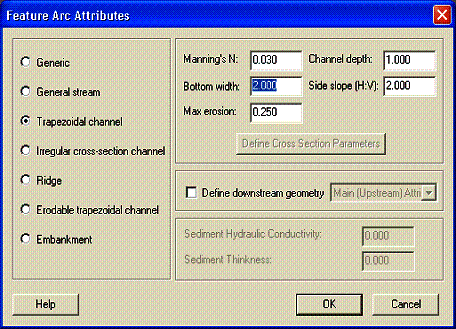Routing:Link types
Once the feature points, arcs, and polygons are defined, the link types and their associated parameters are assigned to the feature arcs, nodes, and polygons. Fluvial streams are represented as feature arcs, hydraulic structures as feature points, lakes and ponds as feature polygons, and detention basins as feature points.
Fluvial streams
Two general types of streams can be created, Trapezoidal and Irregular Cross-section, as shown in the Feature Arc Attributes dialog in the following figure. WMS now automatically assigns internal GSSHA link numbers to all of the link types.
Nodes at the junction of stream sections are known as Link Breaks. Link Breaks desired at other locations must be assigned manually by selecting a feature vertex and converting the vertex to a node using the Vertex <-> Node command in the Feature Objects menu. If there is no vertex at the desired location, then you must create one. Arcs can be assigned as streams by selecting the arc and then defining it as a stream under the Attributes menu.
Cross sections for both the trapezoidal and irregular streams are defined by selecting feature arcs using the select feature arc tool while in the Feature Line Module. While in the Map Module, and with the link or links selected, select Attributes under the Feature Object menu. Trapezoidal and break point cross sections can then be defined in Feature Arc Type dialog box.
Trapezoidal cross sections
Trapezoidal cross sections are defined by:
- Bottom width (m).
- Channel depth (m).
- Side slope (change in X with a change in Y of 1).
- Manning’s N - Manning’s roughness coefficient, n (dimensionless).
Irregular cross sections
Look-up tables or break point cross sections are used when actual field surveyed cross-sectional data are available. After selecting Break point cross section arc, click on Define Cross section parameters. From here you can import, create, or edit values in the look up table, and then assign look up tables to stream sections.
The parameters in the look-up table are:
Depth (m) Area (m2) Top width (m) Conveyance (AR2/3/n)
These values may be entered directly into the table, imported from a separate program, or computed from the cross section. To create a new table, select New; a dialog box will appear asking for the number of increments in the table. The default value is 8. Any number of segments in the table can be specified. The number of segments should be commensurate with the size of the cross section. Too large a change in the look up table values may cause GSSHA to crash. If in doubt, increase the number of values in the table.
To construct a table from measured points from the cross section, select Compute Parameters from Cross section… at the bottom of the dialog box. Another dialog box appears asking for the type of units to use, English or Metric, and the value for Manning’s n. This value is used to compute the conveyance. The default value is 0.01. After selecting a unit system and assigning a Manning’s n, an X,Y series editor appears. Surveyed points are entered with this editor. Surveyed X,Y points may be imported using the Import button on the right-hand side of the editor, or values may be entered manually for each point under X and Y at the left-hand side of the screen. Values of X must increase with successive points. Values of X and Y may be positive or negative. As values are typed into the editor, points appear on the screen to the right. The location of these points may be adjusted by selecting the Select Data Point tool (three dots with an arrow in the center) and then clicking and dragging the point to the desired location. Additional points may be added by selecting the Add Data Points tool (the three dots below the Select Data Point tool) and clicking on a point inside the X,Y Screen. Additional cross sections may be created by clicking on New and defining the points as described above. You will want to provide a meaningful name for each channel cross section and corresponding table. Once all the points are entered select OK, and the Table Parameters will automatically be computed.
Once all the tables are created, tables can be assigned to a link by selecting the link, selecting Attributes under Feature Objects, toggling on Break point cross section arc, selecting Define Cross section Parameters, and then selecting the name of the table from the list that appears on the left-hand side of the dialog box.
Smooth transitions in channel cross-sectional properties between all connecting fluvial links often play a vital role in the success of simulations. Abrupt changes in cross sections can lead to numerical mass conservation errors. It may be necessary to create transition links between measured break point and trapezoidal cross sections when adjoining links vary greatly in cross section. It may also be necessary to assign different channel cross sections within a link. In WMS this can be done by breaking a single link in to two or more links and assigning different cross sections to each of these links. Sometimes it is necessary to provide a different cross section for every node in a link or along the entire channel. To do this, the channel input file will have to be manually edited. Users should consult the GSSHA User’s Manual for more information on the format of the channel input file.
Hydraulic structures
Internal boundary conditions, such as weirs and culverts, are defined at nodes along the feature arc network. Internal boundaries are given a unique link number and parameters are defined for these nodes in the same way as they are defined for the feature arcs. These internal boundary conditions represent point features of the channel network. To add an internal boundary condition, select the feature point at the proper location. You may need to add a new feature node or convert a feature vertex to a feature node by selecting the feature vertex, and then selecting vertex<->node under the Feature Objects menu. There are eight hydraulic structures possible; five explicitly defined and three implicitly defined. The parameters needed for each of the hydraulic structures are given below.
Horizontal Broad Crested Weir
- Crest length
- Forward flow discharge coefficient
- Reverse flow discharge coefficient
- Crest low point elevation
Infinite Sage Vertical Curve Weir
- Left slope
- Right slope
- Forward flow discharge coefficient
- Reverse flow discharge coefficient
- Crest low point elevation
Round Culvert
- Diameter
- Upstream invert elevation
- Downstream invert elevation
- Forward flow inlet loss coefficient
- Reverse flow inlet loss coefficient
- Slope
- Length
- Manning’s roughness
Oval Culvert
- Axis width
- Axis height
- Upstream invert elevation
- Downstream invert elevation
- Forward flow inlet loss coefficient
- Reverse flow inlet loss coefficient
- Slope
- Length
- Manning’s roughness
Rectangular Culvert
- Box width
- Box height
- Upstream invert elevation
- Downstream invert elevation
- Forward flow inlet loss coefficient
- Reverse flow inlet loss coefficient
- Slope
- Length
- Manning’s roughness
Curve Types
There are three curve types available for implicit representation of hydraulic structures. These are a rating curve, a rule curve, and a scheduled discharge. A rating curve is a piece-wise linear set of stage-discharge values. A rule curve is a step-wise linear set of stage-discharge curves. The scheduled discharge curve is a set of time-discharge values.
Lakes and Detention Basins
Lakes and detention basins are defined spatially by the location of the feature point representing the outlet of the lake or detention basin. There are three parameters used by WMS and GSSHA to define the extents of the lake. These parameters are accessible from the lake polygon attributes for lakes or the feature point attributes for the detention basins. These three parameters are the minimum water surface elevation, initial water surface elevation, and the maximum water surface elevation. The initial water surface elevation is the water surface at the beginning of the simulation. The minimum and maximum water surface elevations represent simulation limits. The minimum water surface elevation is imposed so that no stream channels need to be artificially created through the lake bottom; the maximum water surface elevation represents a guess at the greatest extent of the lake in order to limit lake growth to a contiguous area.
Related Topics
GSSHA Wiki Main Page
Primer Main Page